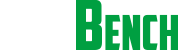World First Lenovo A6000 Read Flash File done By Great Infintey cm2
Gsm Mehedi

Operation : Read Flash [ v1.01 ]
1. Power Off Phone , Remove battery , Insert back
2. PRESS and HOLD BOTH VOLUME KEYS!
3. Insert USB cable. In some cases require use EDL cable or TP to force EDL mode!
Wait for phone...
Device Found!
Initialize ...
Handshake passed!
BB_IDC_CPU : SnapDragon 410 [MSM8916]
ID_BLOCK_S : 116866AF
ID_BLOCK_I : 007050E1
ID_BLOCK_L : 49C762F6FE52E492
ID_BLOCK_L : 9B939302A85331CC
Use CM2 Internal Loader
Loader Sent! Initializing ...
Running FireHose on BBID : MSM8916 , FLASH : eMMC , VER : 1
ExtInfo : 0x00004000/00004000/00001000/00001000
Boot Ok!
Brand : Lenovo
ProdName : Kraft-A6000
ProdModel : Lenovo A6000
Device : Kraft-A6000
AndroidVer: 4.4.4
Manufact. : LENOVO
QLMxCPU : MSM8916
DevInfo : MSM8916__LENOVO__Lenovo__ANDR_v4.4.4__Lenovo_A6000 __Kraft-A6000__Kraft-A6000
Reading Flash Content ...
[Read Ok] : gpt_main0.bin
[Read Ok] : NON-HLOS.bin
[Read Ok] : sbl1.mbn
[Read Ok] : emmc_appsboot.mbn
[Read Ok] : rpm.mbn
[Read Ok] : tz.mbn
[Read Ok] : hyp.mbn
[Read Ok] : splash.img
[Read Ok] : sec.dat
[Read Ok] : boot.img
[Read Ok] : system.img
[Read Ok] : persist.img
[Read Ok] : cache.img
[Read Ok] : recovery.img
[Read Ok] : userdata.img
[Read Ok] : gpt_backup0.bin
Android Info saved!
Read finished!
Configuration : MSM8916 / eMMC
Firmware Size : 1631 MiB
Done!
Elapsed: 00:04:58
Reconnect Power/Cable!
Last edited by bangladeshflash; 11-03-2016 at 14:33.
 11-03-2016, 14:30
11-03-2016, 14:30
|
#2 (permalink)
|
|
Junior Member
Join Date: Jul 2010
Posts: 18
Member: 1341039
Status: Offline
Thanks Meter: 2
|
ha ha ha.................
|
|
|  |
|
The Following User Says Thank You to sadekul_esdo For This Useful Post:
|
|
 11-05-2016, 09:03
11-05-2016, 09:03
|
#3 (permalink)
|
|
Freak Poster
Join Date: May 2014
Posts: 178
Member: 2192793
Status: Offline
Thanks Meter: 25
|
plz tell me the boot key. how you connect this phone.
thanks
|
|
|  |
 11-05-2016, 11:00
11-05-2016, 11:00
|
#4 (permalink)
|
|
Freak Poster
Join Date: Dec 2006
Location: PH
Posts: 402
Member: 405730
Status: Offline
Thanks Meter: 146
|
can you share your firmware pls?
|
|
|  |
 Today, 14:53
Today, 14:53
|
#5 (permalink)
|
|
Freak Poster
Join Date: Nov 2015
Location: Nepal,jhapa
Age: 18
Posts: 139
Member: 2493574
Status: Online
Sonork: Shikhar
Thanks Meter: 13
|
download qualcom driver 1st
Quote:
Originally Posted by scorpian1982 
plz tell me the boot key. how you connect this phone.
thanks
|
hold volume- and volume+and connect w/o battery 
|
|
|  |