How To Write Firmware SM-J120G By Octopus
4. Write Firmware
Put phone into Dow
nload Mode.
Connect the phone to PC via Micro USB
cable.
-
Install required driver.
Select firmware file.
Click "Write firmware" button.
Follow software instructions (prompts).
Note: Please, before firmware write,
disconnect all other devices from the computer (including phones, modems, etc.)
and close all other running programs. To avoid errors in the flashing process,
use a clean PC (without any installed drivers for other Android-based devices).
Dont run any other programs or attach new devices to your computer during the
flashing procedure! Don't turn off phone and don't disconnect cable during
firmware write. Please, follow these simple instructions to avoid phone
damage.
Direct Unlock
5. Direct Unlock
Root your phone manually.
Connect powered-on phone to PC via Micro
USB cable.
Install necessary driver.
Click "Unlock" button.
Follow software instructions (prompts).
6. Fast Unlock (without Root)
Connect powered-on phone to PC via Micro
USB cable.
Install necessary driver.
Click "Fast Unlock" button.
Follow software instructions (prompts).
Back to main menu
7. Fast Read Codes (without Root)
Connect powered-on phone to PC via Micro
USB cable.
Install necessary driver.
Click "Fast Read Codes" button.
Follow software instructions (prompts).
Back to main menu
8. Read unlock codes
Root your phone manually.
Connect powered-on phone to PC via Micro
USB cable.
Install required driver.
Click "Read codes" button.
Follow software instructions (prompts).
Note: To enter unlock code, please perform
the following steps:
Turn phone off.
Insert unsupported SIM card.
Turn phone on.
Enter PIN code (if needed).
In unlock PIN window enter proper unlock code and press "Unlock" button.
Restart the phone.
Back to main menu
9. Reset Screen Lock
Connect powered-on phone to PC via Micro
USB cable.
Install necessary driver.
Click "Reset Screen Lock" button.
Follow software instructions (prompts).
Note: After the operation will be
successfully completed, You need to draw any pattern, if Pattern Lock was set,
or enter any password, if Password Lock was set.
Back to main menu
10. Reset FRP/Reactivation Lock
Click "Reset FRP/Reactivation" button.
Put phone in Download Mode.
Connect the phone to PC via Micro USB
cable.
Follow software instructions (prompts).
Additional instructions for Samsung Account reset:
Create new Samsung account (via PC or via another phone). You should have
working Samsung Account.
Perform the "Reset FRP/ Reactivation" operation.
When FRP lock will be successfully reseted, wait 3-4 minutes, then go to
"Backup and reset" and try to make "Factory data reset" - the phone will ask You
to enter Samsung account data - enter Samsung account data, which You have
created earlier. If "Factory data reset can"t be done via phone"s menu, try to
make "Factory data reset" via Recovery mode ("wipe data/factory reset").
Restart the phone and connect it to Wi-Fi.
Go to https://findmymobile.samsung.com/
and log in with the username and password (which You have created earlier). In
there select the phone that it just added to account, select "Unlock my device"
and "Unlock Reactivation lock".
Restart the phone and enjoy.
Back to main menu
11. Reset FRP (Google Account)
Enable ADB by writing boot.img partition from combination firmware
Click "Reset FRP" button.
Connect the phone to PC via Micro USB
cable.
Follow software instructions (prompts).
Back to main menu
12. Repair EFS
Put phone into Download Mode
Connect the phone to PC via Micro USB
cable.
Install required driver.
Click "Repair EFS" button.
Follow software instructions (prompts).
Note: Repair EFS operation allows to
restore the original IMEI of the phone
Back to main menu
13. Read Certificate
Root your phone manually.
Connect powered-on phone to PC via Micro
USB cable.
Install necessary driver.
Click "Read Certificate" button.
Follow software instructions (prompts).
Back to main menu
14. Write Certificate
Root your phone manually.
Connect powered-on phone to PC via Micro
USB cable.
Install necessary driver.
Click "Write Cert" button.
Follow software instructions (prompts).
Back to main menu
15. Download Mode
To enter Download Mode, power off the phone, press and hold "Volume down" +
"Home" + "Power ON" buttons.
Back to main menu
16. FAQ
Q: My phone not found by program. How can I configure my phone?
A: Provide following steps:
Disconnect USB cable from phone (if connected).
Go to Menu->Settings->Applications->Development.
Turn on "USB Debugging" option.
When message is appear press "Yes".
Press "Read Info" in Octopus Samsung software.
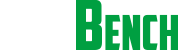












No comments:
Post a Comment